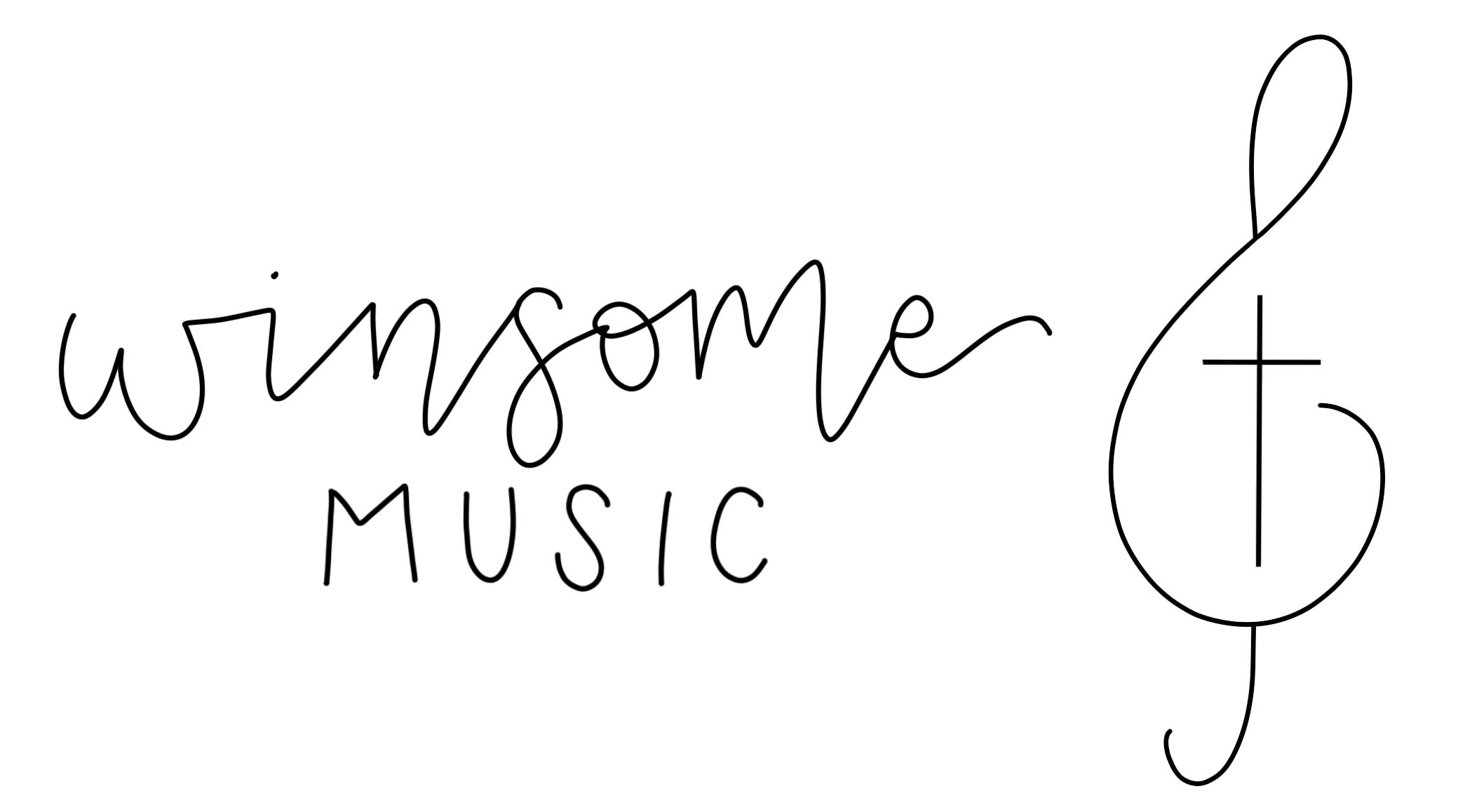Teaching recorder virtually is challenging! In fact, teaching anything virtually is difficult! Who is with me?
Truly I am thankful that the Lord gave us technology before this all happened so we have tons of digital tools in our toolbox! The middle of March was the time when my students and I were right in the middle of our recorder unit. My 3rd and 4th graders were majorly digging the recorder and we all wanted to keep going with our recorder method. So I created some play-along videos to help all my recorder players.
In the videos below, I used a wide range of tech tools…
- Noteflight – A music notation and scoring web app that is free and paid. The free version has more than enough capability for what I need it to do. I’ve been a NoteFlight user for a better part of 10 years and the developers keep improving with increasing features and capabilities. I used NoteFlight for the notation for the videos as well as exporting the WAV file to use in GarageBand below for the melody.
- GarageBand – A native MacOS and iOS app, GarageBand is a powerhouse for music creation and composition. I used GB to arrange the accompaniment to the recorder songs. I imported the melody from NoteFlight by adding the WAV file as the MIDI information for the melody line. I used SmartPercussion, loops, and Smart Instrument (Guitar, Strings, Piano, Keyboard, etc.) to arrange the accomapiments. I then exported the audio from GarageBand to be used in PowerPoint for the slides.
- PowerPoint – I am sure everyone is familiar with PowerPoint. However, I used PowerPoint in a more creative way, using one slide per note in each song. Here’s a simple step-by-step of how I created the videos below using PowerPoint…
- Create a slide with the notation as a image file. Added titles, etc.
- Add a colored box set at 40% transparency to cover the first note.
- Duplicate slides then move and recolor the box for each note in the song.
- Import the audio from GarageBand on the first slide – the important part of adding audio to PowerPoint is to set the audio settings to “Play Across Slides” and “Start Automatically” and “Hide During Show” – these will all be at the top of PowerPoint in the “PLAYBACK” menu when the audio file is selected.
- Record slideshow in the Slideshow menu at the top of PowerPoint
- Turn off camera and microphone. Click record and advance slides to highlight each note in time with the music.
- Export as a video – under the File menu select Export then Create a Video
- Save it to your selected file destination
As I am typing this, I think someday a tutorial video on how to make these might be useful! It’s harder to write out than it is to just show you!
Without further delay and many more words, here are play-along videos for Recorders Rock. If you’re interested in the beginning recorder method that accompanies these videos, please visit my TeachersPayTeachers store (linked below)! During this digital learning period of time, I will keep my store set on sale for the foreseeable future to help out teachers needing resources for virtual school!
RECORDERS ROCK BEGINNING RECORDER METHOD
I hope you enjoy these videos. Please feel free to share with your students, embed into your school delivery methods, email links, etc. We are going to get through this and doing it together makes everything better!!!
Blessings to all the music teachers out there, to all the parents learning to help with school from home, to all the healthcare workers, life essential service providers, scientists, government leaders, as well all navigate this together! Praying the Lord by glorified through all of this! God is in control!